How to Use this Site
Using a Category Entry
In the Thesaurus, a category of senses groups words which are very closely connected in meaning, often to the verge of being nearly synonymous with each other.
Each category is given on its own page. The left-hand side of the screen displays the Thesaurus structure as a browsable tree. The category page in the right-hand pane lists the Thesaurus code for the category, and the heading for the category at the top. Each digit in the code indicates a category in the Thesaurus. The categories begin at a general level (represented by the first digit) and become progressively more specific.
Also included in the heading of main categories is the ‘part of speech’ to which the words displayed belong, such as noun (n.), adjective (adj.), adverb (adv.). The currently selected part of speech is highlighted, while clicking on alternative parts of speech will change the display to those selected. Not all categories have words in all parts of speech, and so the list of options available here will vary according to whether English itself has, say, adjectives, adverbs, and intransitive verbs for a particular category.
Within the menu for each main category heading, and to the right-hand side of all subcategory headings, are ‘Cite’ boxes which, when clicked, provide standardized citations for that category or subcategory in APA, MLA, and Chicago citation styles.
Below the category heading and part of speech boxes, the list of words contained within the category is given. Each word includes date information for the time in which there is evidence for its usage. Most words will be given a date range within which they are active. Occasionally, a word will have a single-year dating, usually where there is a single source for its use cited by the OED. Where a word has fallen out of use only to be reactivated later, the earlier and later periods of activity are joined by a ‘+’. Additionally, dates may be marked with a c for circa or an a for ante. Words which are active in or from the Old English period are marked with OE. A sparkline visualisation of those dates is shown to the right of each entry.
A link at the right-hand edge of each word entry allows the user to search for the word in other categories of the Historical Thesaurus, as well as in the Oxford English Dictionary and the Thesaurus of Old English. Please note that, at present, these searches will find the word form itself in the relevant dictionary, but cannot direct a user to the specific sense which matches the Thesaurus entry. Subscriptions are often necessary for these scholarly dictionaries.
Finally, a word or category which has been edited, revised, redated, moved, or is new in our second edition is indicated by a 2 in a circle to the right of the entry. Hovering over this icon will indicate what types of revisions have been undertaken.
Subcategories
Any subcategories which are present are given at the foot of the category contents page. These add further digits to the category’s code, which are given to the right of the subcategory heading. When a subcategory appears in a list of search results, its level code is separated from its parent category by a vertical bar, and this is the standard way of representing a subcategory code; for example, 03.09.10|02 (n.) sits inside 03 Society, 03.09 Communication, 03.09.10 Book, and is the second subcategory of Book, contents of. The levels represented by 03.09.10 are category headings, whereas the 02 is a subcategory.
Subcategories are minor divisions of a category containing related words with often very specific reference points – for example, the category 01.17.03.02 (n.) Ghost/phantom is a semantically important concept that is represented in its own category, however, it contains within it subcategories for words which are related to the concept ‘ghost’ but which are not significant enough to warrant their own full categories. As a result, there are subcategories such as ‘state of being’ (that is, the state of being a ghost), ‘personality/title of’, and ‘collectively’. Some of these have, in turn, layers of subcategories below them; for example the Ghost/phantom subcategory ‘poltergeist’ has its own subcategory ‘activity of’. Up to five layers of subcategorisation can be implemented in this way; the nesting of such subcategories is represented by the degree of indentation of the category heading and the shading of the bar which contains its heading. Note that subcategory numbers are not consistent across parts of speech in the way that category numbers are, owing to the varied nature of the words they contain.
Navigation
There are two primary means of accessing the data of the Thesaurus through the website. These are via the ‘browse’ feature, and the ‘search’ feature, which can be accessed either as a quick search at the top of every page, or a fully-featured advanced search.
Browse
The tree browser appears in the left-hand pane of Thesaurus category pages. It displays the hierarchy as a series of expandable branches from the highest level downwards. On clicking the ‘Browse’ link in the navigation bar, the default view is of the three top-level categories, ‘The world’, ‘The mind’, and ‘Society’. A plus icon () next to a category heading in this pane indicates that there are subordinate categories present; click the symbol to expand these, and the symbol to collapse the list again. Click on a category heading in the tree to view the contents of that category.
The default part of speech selected when using the browse feature will always be noun, as almost every category in the Thesaurus contains nouns. Other parts of speech available for a selected category can be selected using the boxes in the right-hand pane below the category heading.
Quick Search
To find the different meanings of a word form, it is possible simply to search for it using the ‘Quick Search’ box located at the right edge of the navigation bar in each page of the Historical Thesaurus. Doing so will return all the instances of the word contained in the Thesaurus, ordered according to the code assigned to each category in which the word appears.
In the search results, ‘Recommended Categories’ will be given first. This is the case if the word searched for appears in the heading of a Thesaurus category. Following these links will take the user to categories which are likely to contain material highly relevant to the word they searched for. Although not all searches will return recommended categories, it is highly likely that for those which do the category or categories returned will reflect the most common sense(s) of the word.
Below category results are given individual word results. The word results will give the Thesaurus code for the word, its part of speech, a truncated sequence of headings, the word itself, and the range of dates in which there is evidence of the word being used with this sense.
In the search results, the sequence of headings represented by the code will be truncated to display a breadcrumb ‘trail’ of headings which are most salient to each sense. Clicking on any one of the headings in this trail will display the contents of its Thesaurus category or subcategory. Clicking on the final heading in the trail will therefore display the category which contains close synonyms of the word sense.
Full Search
If you have specific information about the word or categories you wish to search for, you can make use of a variety of criteria for narrowing your search. This full search is available through the ‘Search’ link in the navigation bar at the top of all Thesaurus pages.
The main word search box is accompanied by a slide-out menu allowing you to enter the special characters æ, þ, and ȝ for Old and Middle English words.
Parts of speech check boxes allow narrowing of search results based on whether the meanings sought are nouns, adjectives, etc. Different types of verb can also be specified.
Label allows you to look for forms which are tagged with particular information such as ‘fig.’ for ‘figurative’ or ‘Austral.’ for a typically Australian English meaning. Labels may contain multiple pieces of information (e.g. ‘slang, orig. and chiefly Austral.’), so it is most effective to put an asterisk (*) before and after any word entered in this box as a wildcard to identify all labels containing the desired element. Alternatively, if a specific combination of labels is required, there is an autocomplete function available which will show all the potential labels containing the information entered by the user.
Category allows you to search for the word entered in category headings.
Used in years(s) allows you to search word forms by dates. The search page automatically displays the basic search. Enter a year (e.g. 1400) or a range of years separated with a hyphen (e.g. 1400-1600) to find senses active at the specified times. The advanced date search allows more complex queries, allowing the user to specify either a year or range of years in which a sense is first recorded, and/or that in which it is last recorded. Senses which are first recorded in Old English are not labelled with specific dates due to the difficulty of accurately dating the sources, and so ‘Old English’ is itself given as a dating option. Similarly, it is possible to enter ‘Current’ as the end of the dating range; a first citation is considered ‘current’ if it is dated at 2000 or later.
Jump to Category
If the user wants to display the contents of a Thesaurus category for which they already know the code, the code can be entered in the boxes given under this option, and the part of speech desired selected. The category returned by this option will be that with the specified code in the current version of the Thesaurus numbering system. If the category code has been acquired from the printed version of the Thesaurus, it is best to check whether it has changed by entering the version 1 code into the ‘Version Number Converter’ which can be found at the foot of the Versions and Updates page.
There is no option to jump to a specific subcategory number in the Thesaurus search options. However, it is possible to search for subcategory headings through the ‘Category’ box in the full search.